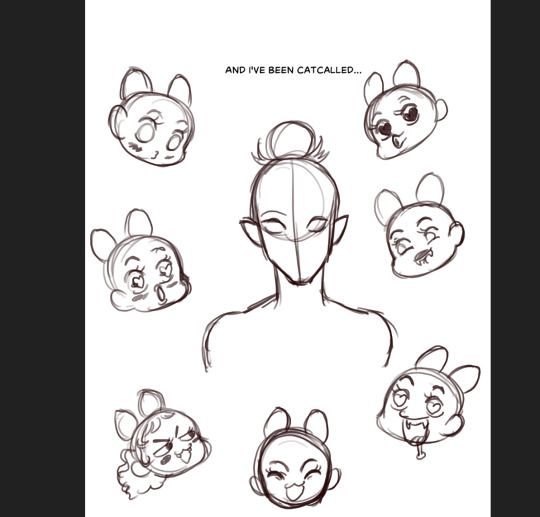Here is how I would do it .
The central head is on a separate layer.
On another layer use a circle guideline around the central head (use the Circle tool in the main panel)
On a third layer arrange the other heads so they are centered on the circle guideline. (now hide this layer)
Create a new blank layer that is stretched out for the duration of the time you want the "ferris wheel" rotation to take (in my case I chose 48 frames)
Go to
FX Stack > Motion > Keyframer. In the Keyframer
SOURCE tab set the source to the Ferris Wheel Heads layer.
In the
POSITION tab uncheck box Offset/postion and check box Offset/pivot , then move the pivot point so it is centered on the head.
Now go down to
Bank > Angle and set the first keyframe to
Angle = 0.00 , then go to the last frame and set the keyframe to
Angle = 359.00.
*IMPORTANT: now click on that last keyframe and drag it over to one frame beyond the last frame of the animation. (see the attached screenshot and .tvpp file)
Select all frames on the blank layer and with Keyframer set to apply on Frames , click APPLY FX STACK. Now the ferris wheel rotation will be applied.
TVPP file -
https://drive.google.com/file/d/1KmsVIl ... sp=sharing
On my example I had to arrange the chibi heads a bit differently than on your original drawing , to make them fit on a
circular guideline for the "ferris wheel" rotation effect.
On yours the arrangement of the chibi heads is in an oval pattern , rather than a circle , so the rotation will look odd if it is an oval arrangement of the heads.
The spacing of the chibi heads on mine is still slightly off , could be better , but I am out of time to do anything more on this . However, I think this should explain it sufficiently for you to do what you want to do in TVPaint , without resorting to AE.

If you want it to go faster you can apply the rotation to a shorter duration of frames (in this case 20 frames, instead of 48) and add option Motion Blur in the Keyframe FX.
Or the rotation can be slower if you apply it to a longer duration of frames, say a duration of 60 frames or 72 frames.
(the problem with a faster rotation, even with motion blur, is you can run into strobing and the optical illusion that the heads will sometimes seem to rotate in the opposite direction.)
20 frame duration (faster)-

72 frames duration (slower) -

(and obviously, this can be done as I imagine you are planning it , to have the Chibi heads all animated on cycles of the heads laughing or talking --- and the central character perhaps glancing from side to side at the Chibi heads as they rotate around --- then using the Chibi Heads animation layer as the Source in the KeyFramer you can add the ferris wheel rotation.)