Global repositioning?
Global repositioning?
I'm new at this and haven't been able to find an answer to this question: Can you grab a section of instances and globally slide them to a new position in frame? I've animated a character walking partway across screen, and I would like to reuse the first section of his walk, slide the section of frames over, and hook it up with the current end frame so that he will finish walking off screen.
Re: Global repositioning?
The content sharing is a place dedicated to share content (brushes, papers...)
To ask questions about TVPaint, please use the Technical support sub-forum
Concerning your question, yes you can do that with TVPaint Animation 10 : just select your images and move them where you want. Use CTRL or SHIFT to copy or insert the images
To ask questions about TVPaint, please use the Technical support sub-forum
Concerning your question, yes you can do that with TVPaint Animation 10 : just select your images and move them where you want. Use CTRL or SHIFT to copy or insert the images
- Paul Fierlinger
- Posts: 8100
- Joined: 03 May 2008, 12:05
- Location: Pennsylvania USA
- Contact:
Re: Global repositioning?
But you'll still have to use one of two ways to make the sequence start from the middle, instead of from the frame's edge...
Paul
http://www.slocumfilm.com
Desktop PC Win10-Pro -64 bit OS; 32.0 GB RAM
Processor: i7-2600 CPU@3.40GHz
AMD FirePro V7900; Intuos4 Wacom tablet
http://www.slocumfilm.com
Desktop PC Win10-Pro -64 bit OS; 32.0 GB RAM
Processor: i7-2600 CPU@3.40GHz
AMD FirePro V7900; Intuos4 Wacom tablet
Re: Global repositioning?
Thanks Elodie! That explains why no one was responding to my questions. I'll use the other forum!
As for the repositioning question -- I figured out how to copy and move a string of instances, but my question is once I've moved them to their new point in the timeline, can I do a global reposition of the images in those frames? In other words, is there a way to slide the first image within its frame, to a new position in screen, and thereby have the rest of the following frames in the sequence be repositioned also?
As for the repositioning question -- I figured out how to copy and move a string of instances, but my question is once I've moved them to their new point in the timeline, can I do a global reposition of the images in those frames? In other words, is there a way to slide the first image within its frame, to a new position in screen, and thereby have the rest of the following frames in the sequence be repositioned also?
Re: Global repositioning?
you should search the forum before asking these question - they were answered many many times - for example: http://forum.tvpaint.com/viewtopic.php?f=10&t=7932" onclick="window.open(this.href);return false;BruceM wrote:Thanks Elodie! That explains why no one was responding to my questions. I'll use the other forum!
As for the repositioning question -- I figured out how to copy and move a string of instances, but my question is once I've moved them to their new point in the timeline, can I do a global reposition of the images in those frames? In other words, is there a way to slide the first image within its frame, to a new position in screen, and thereby have the rest of the following frames in the sequence be repositioned also?
at home: Hackintosh Intel Core i9-9900K, GPU AMD RX 6600 8GB, Cintiq 22" + Dell P2415Q 4K displays, MAC OS High Sierra / Windows 10, TVP Pro 11.7.1 + TVP Pro beta
at work: Windows 10, TVP 11.7.1 Std
https://vimeo.com/danas
at work: Windows 10, TVP 11.7.1 Std
https://vimeo.com/danas
- D.T. Nethery
- Posts: 4244
- Joined: 27 Sep 2006, 19:19
Re: Global repositioning?
BruceM wrote:Thanks Elodie! That explains why no one was responding to my questions. I'll use the other forum!
As for the repositioning question -- I figured out how to copy and move a string of instances, but my question is once I've moved them to their new point in the timeline, can I do a global reposition of the images in those frames? In other words, is there a way to slide the first image within its frame, to a new position in screen, and thereby have the rest of the following frames in the sequence be repositioned also?
I answered your question about re-positioning images here:
http://forum.tvpaint.com/viewtopic.php?f=10&t=7932" onclick="window.open(this.href);return false;
Re-position the image using the Transform Tool or KeyFramer tool , then to shift the rest of the following frames make sure that you select all the frames you want to shift over (click and drag under the frames on the timeline to select them or Right-Click on the timeline and Select All Images from the drop-down menu) then hit Return to apply the Transform Tool to all the selected images OR hit 'Apply FX Stack' button under the KeyFramer in the FX Stack.
The Tutorials page is pretty helpful for finding your way around the basic functions of TVPaint (also have a look see at the User Manual)
http://www.tvpaint.com/v2/content/artic ... torial.php" onclick="window.open(this.href);return false;
These older tutorials made with TVPaint 9 are also helpful. A few things about the interface have changed from TVPaint 9 to TVPaint 10, but for the most part you'll find that the topics covered in the older tutorials are still valid for TVPaint 10 -
http://www.tvpaint.com/v2/content/artic ... _tags=tvp9" onclick="window.open(this.href);return false;
The oldest tutorials made with TVPaint 8 are also valid for TVPaint 10 , because a lot of the basic functions haven't changed that much from TVPaint 8 to TVPaint 10 , but have only been improved or expanded, however the older tutorials still apply in most cases:
http://www.tvpaint.com/v2/content/artic ... _tags=tvp8" onclick="window.open(this.href);return false;
http://www.tvpaint.com/v2/content/artic ... eo=2#video" onclick="window.open(this.href);return false;
http://www.tvpaint.com/v2/content/artic ... _tags=html" onclick="window.open(this.href);return false;
(although you'll find that tools which once occupied their own separate "buttons" in the Main Tool panel have now been compacted into a single button with a drop-down menu , so previously Panning , Transform, and Warp tools had separate buttons , but are now under a single button to save space . Other than that sort of thing you'll find the older tutorials are still useful.)
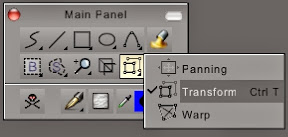
.