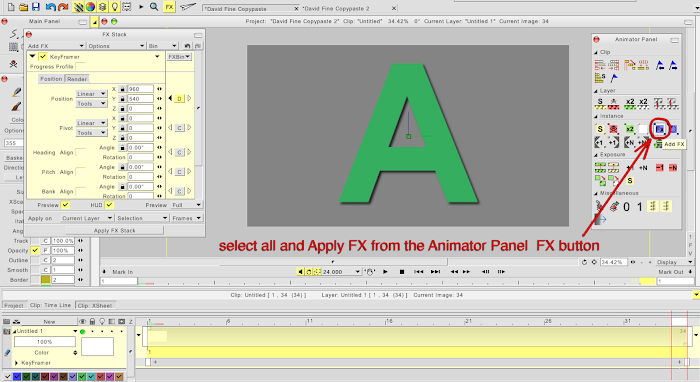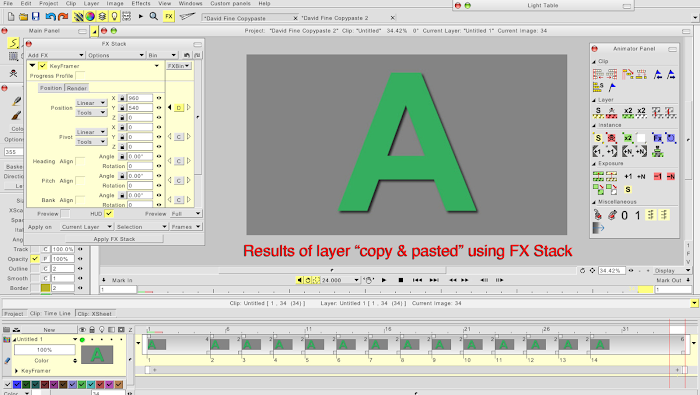Copy and paste without resizing?
- David_Fine
- Posts: 557
- Joined: 29 Aug 2014, 16:39
Copy and paste without resizing?
I have a project which is larger than HD. Say it's 2880 x 1602. I open a normal 1920 HD project and I want to copy an element from the larger project to the normal HD one. When I do that, either by copying and pasting the character or copying and pasting the whole layer, TVPaint resizes the to fit the lower rez 1920 HD, effectively reducing the quality of the layer. I don't want that! If I then enlarge the item it becomes fuzzy, of course.
I want an element which is 300 pixels wide to stay 300 pixels wide. In the lower rez project. Here is a picture which describes it really clearly. Can this be done?
I want an element which is 300 pixels wide to stay 300 pixels wide. In the lower rez project. Here is a picture which describes it really clearly. Can this be done?
David Fine
iMac late 2014 3.5 GHz, 32GB RAM
Snowden Fine Animation Inc.
Vancouver, Canada
iMac late 2014 3.5 GHz, 32GB RAM
Snowden Fine Animation Inc.
Vancouver, Canada
Re: Copy and paste without resizing?
Custombrush does the trick.
TVP 10.0.18 and 11.0 MacPro Quadcore 3GHz 16GB OS 10.6.8 Quicktime 7.6.6
TVP 11.0 and 11.7 MacPro 12core 3GHz 32GB OS 10.11 Quicktime 10.7.3
TVP 11.7 Mac Mini M2pro 32GB OS 13.5
TVP 11.0 and 11.7 MacPro 12core 3GHz 32GB OS 10.11 Quicktime 10.7.3
TVP 11.7 Mac Mini M2pro 32GB OS 13.5
Re: Copy and paste without resizing?
And if you don't want any degradation, FX Panel > Add FX > Motion > Keyframer.
Looks pretty intimidating at first but follow the manual to see how it works because I think you will be using this a lot.
Looks pretty intimidating at first but follow the manual to see how it works because I think you will be using this a lot.
Michael Sewnarain - Website
Windows 11/64b Pro - TVP11.7.0 & 11.7.1 - Pro/64b - Cintiq32 Pro - Intel i7-12700K - 64Gb RAM
Windows 11/64b Pro - TVP11.7.0 & 11.7.1 - Pro/64b - Cintiq32 Pro - Intel i7-12700K - 64Gb RAM
- David_Fine
- Posts: 557
- Joined: 29 Aug 2014, 16:39
Re: Copy and paste without resizing?
I am using the FX panel for camera moves, so I understand it, but I am unclear how I could use it to copy and paste from one scene to another, as described. Can you give me some idea as to what you mean, or where this is explained in the manual, because I don't see it there.
Custom brush is a great tip for grabbing one image. Thanks for that. If I want to take a whole layer, it would be a tedious process of doing it for every single instance.
Custom brush is a great tip for grabbing one image. Thanks for that. If I want to take a whole layer, it would be a tedious process of doing it for every single instance.
David Fine
iMac late 2014 3.5 GHz, 32GB RAM
Snowden Fine Animation Inc.
Vancouver, Canada
iMac late 2014 3.5 GHz, 32GB RAM
Snowden Fine Animation Inc.
Vancouver, Canada
- D.T. Nethery
- Posts: 4244
- Joined: 27 Sep 2006, 19:19
Re: Copy and paste without resizing?
Sewie wrote:If you don't want any degradation, FX Panel > Add FX > Motion > Keyframer.
Looks pretty intimidating at first but follow the manual to see how it works because I think you will be using this a lot.
Here is how I would do what I think you are trying to do:David_Fine wrote:I am using the FX panel for camera moves, so I understand it, but I am unclear how I could use it to copy and paste from one scene to another, as described. Can you give me some idea as to what you mean, or where this is explained in the manual, because I don't see it there.
Custom brush is a great tip for grabbing one image. Thanks for that. If I want to take a whole layer, it would be a tedious process of doing it for every single instance.
In the FX Stack > Motion> Keyframer , go to the Render tab . From the Source drop-down menu select your first project (the overscale 2880 x 1602 project) as the Source. Now go back to the Position tab in the Keyframer and use the X-Y-Z coordinates to adjust the size and position of the images to what you want. Now , apply FX Stack. (to retain the exposures on your frames from the first project be sure to apply the FX from the "FX" button in the Animator Panel instead of the "Apply FX Stack" button at bottom of the FX Stack panel) .
Spoiler : :
Last edited by D.T. Nethery on 11 Jan 2015, 18:39, edited 5 times in total.
- Paul Fierlinger
- Posts: 8100
- Joined: 03 May 2008, 12:05
- Location: Pennsylvania USA
- Contact:
Re: Copy and paste without resizing?
I did this by using the Project modifier:
1. Modify Large project to make it emulate the exact size of the small project, but first check "Correct Aspect Ratio". Check stretch to new size and press modify. This will result in shrinking the project window around the images but the images will not shrink.
2. copy gorilla layer from the resulting modification and paste into waiting smaller project. Done.
EDIT: The expression "Correct Aspect Ratio" has never stopped confusing me because it can either mean that my current AR is correct, or that I need my current AR corrected as well. I suggest it to say "Don't change current image size" because Aspect Ratio sometimes refers to the image and at other times to the project window's size and in this case we are dealing with both. It's very confusing.
1. Modify Large project to make it emulate the exact size of the small project, but first check "Correct Aspect Ratio". Check stretch to new size and press modify. This will result in shrinking the project window around the images but the images will not shrink.
2. copy gorilla layer from the resulting modification and paste into waiting smaller project. Done.
EDIT: The expression "Correct Aspect Ratio" has never stopped confusing me because it can either mean that my current AR is correct, or that I need my current AR corrected as well. I suggest it to say "Don't change current image size" because Aspect Ratio sometimes refers to the image and at other times to the project window's size and in this case we are dealing with both. It's very confusing.
Paul
http://www.slocumfilm.com
Desktop PC Win10-Pro -64 bit OS; 32.0 GB RAM
Processor: i7-2600 CPU@3.40GHz
AMD FirePro V7900; Intuos4 Wacom tablet
http://www.slocumfilm.com
Desktop PC Win10-Pro -64 bit OS; 32.0 GB RAM
Processor: i7-2600 CPU@3.40GHz
AMD FirePro V7900; Intuos4 Wacom tablet
- Peter Wassink
- Posts: 4478
- Joined: 17 Feb 2006, 15:38
- Location: Amsterdam
- Contact:
Re: Copy and paste without resizing?
no, the custombrush can pick up animations!David_Fine wrote: Custom brush is a great tip for grabbing one image. Thanks for that. If I want to take a whole layer, it would be a tedious process of doing it for every single instance.
- select the desired range of frames.
- pick up the brush.
tvpaint will ask you: "Cut out an animbrush?"
- answer "yes"
Peter Wassink - 2D animator
• PC: Win11/64 Pro - AMD Ryzen 9 5900X 12-Core - 64Gb RAM
• laptop: Win10/64 Pro - i7-4600@2.1 GHz - 16Gb RAM
• PC: Win11/64 Pro - AMD Ryzen 9 5900X 12-Core - 64Gb RAM
• laptop: Win10/64 Pro - i7-4600@2.1 GHz - 16Gb RAM
- Paul Fierlinger
- Posts: 8100
- Joined: 03 May 2008, 12:05
- Location: Pennsylvania USA
- Contact:
Re: Copy and paste without resizing?
It's a good point to remind the user at this point that more than just one image can be picked up with the cut brush. But I will argue that there are more clicks involved with the cut animbrush method than with simply creating a modified project and grabbing the entire layer out of the modified project and pasting it into the smaller project, instead of having to deal with the trouble of accurately stamping down the picked up images into the smaller project.
Paul
http://www.slocumfilm.com
Desktop PC Win10-Pro -64 bit OS; 32.0 GB RAM
Processor: i7-2600 CPU@3.40GHz
AMD FirePro V7900; Intuos4 Wacom tablet
http://www.slocumfilm.com
Desktop PC Win10-Pro -64 bit OS; 32.0 GB RAM
Processor: i7-2600 CPU@3.40GHz
AMD FirePro V7900; Intuos4 Wacom tablet
- D.T. Nethery
- Posts: 4244
- Joined: 27 Sep 2006, 19:19
Re: Copy and paste without resizing?
The other way to do this is to set the Camera Tool parameters within your 2880 x 1602 project to 1920 x 1080, then when you Export to a .mov change the Export setting to Camera View .David_Fine wrote:I have a project which is larger than HD. Say it's 2880 x 1602. I open a normal 1920 HD project and I want to copy an element from the larger project to the normal HD one. When I do that, either by copying and pasting the character or copying and pasting the whole layer, TVPaint resizes the to fit the lower rez 1920 HD, effectively reducing the quality of the layer. I don't want that! If I then enlarge the item it becomes fuzzy, of course.
I want an element which is 300 pixels wide to stay 300 pixels wide. In the lower rez project. Here is a picture which describes it really clearly. Can this be done?
Spoiler : :
- Paul Fierlinger
- Posts: 8100
- Joined: 03 May 2008, 12:05
- Location: Pennsylvania USA
- Contact:
Re: Copy and paste without resizing?
But I don't see how David is going to get out of a MOV file a timeline -- or anything else uncompressed.
Paul
http://www.slocumfilm.com
Desktop PC Win10-Pro -64 bit OS; 32.0 GB RAM
Processor: i7-2600 CPU@3.40GHz
AMD FirePro V7900; Intuos4 Wacom tablet
http://www.slocumfilm.com
Desktop PC Win10-Pro -64 bit OS; 32.0 GB RAM
Processor: i7-2600 CPU@3.40GHz
AMD FirePro V7900; Intuos4 Wacom tablet
- David_Fine
- Posts: 557
- Joined: 29 Aug 2014, 16:39
Re: Copy and paste without resizing?
I continue to be amazed and delighted by how helpful this community is. DT Nethery, thank you so much for your detailed illustrations. So helpful. And everyone else for the comments and suggestions too. For me, the two best ways to proceed is using a the custom brush when I only want one image, or using the FX stack when I need the whole layer. As Paul points out, using the custom brush to pick up multiple instances and then paste them onto the new project is a lot of clicking and time. The brush is super quick and easy when I need just one and the FX stack gives me the control and timing.
Having said that, I think it would be a whole lot more straightforward if TVPaint simply copied and pasted a layer without resizing, or at least with an option, like using the ALT key to choose one way or the other. Resizing to fit the incoming project is an extra step TVPaint assumes I want. I might, but I might not. If I could simply copy a layer, and then paste into another project with an option to match or resize, that would be so quick and easy. If the image was bigger (bleeding outside the frame) it should keep the image so that you could move it around and then lock down the position. I imagine this is a very simple adjustment to TVPaint to allow this because the present default is actually doing more than I want, not less.
Again, thank you all so much.
Having said that, I think it would be a whole lot more straightforward if TVPaint simply copied and pasted a layer without resizing, or at least with an option, like using the ALT key to choose one way or the other. Resizing to fit the incoming project is an extra step TVPaint assumes I want. I might, but I might not. If I could simply copy a layer, and then paste into another project with an option to match or resize, that would be so quick and easy. If the image was bigger (bleeding outside the frame) it should keep the image so that you could move it around and then lock down the position. I imagine this is a very simple adjustment to TVPaint to allow this because the present default is actually doing more than I want, not less.
Again, thank you all so much.
David Fine
iMac late 2014 3.5 GHz, 32GB RAM
Snowden Fine Animation Inc.
Vancouver, Canada
iMac late 2014 3.5 GHz, 32GB RAM
Snowden Fine Animation Inc.
Vancouver, Canada