Camera moves
- David_Fine
- Posts: 557
- Joined: 29 Aug 2014, 16:39
Camera moves
Using the camera move tool, I want to move from A to B and then to C. The manual seems to show three positions on page 9-15, but I can only make two. I know how to use the camera tool to go from A to B, but how can I go to a C position? Maybe it doesn't do three positions, but if so, why does the manual clearly show three positions? If I am to use the FX panel instead, then where is "camera move"?
While I am talking FX, I also want to add a shake, that is, an impact up and down shake when a heavy object lands. So I would use the Shaker FX, but the manual only refers to the Shaker in terms of how to stabilize live action footage. That is, to NOT shake. So where is info about how to use the Shaker FX to do what the name indicates: Add a shake! I can figure this out, but it's not working at all for me and what does Seed mean on the Shaker panel? Why doesn't the manual show any info about this? Or does it?
While I am talking FX, I also want to add a shake, that is, an impact up and down shake when a heavy object lands. So I would use the Shaker FX, but the manual only refers to the Shaker in terms of how to stabilize live action footage. That is, to NOT shake. So where is info about how to use the Shaker FX to do what the name indicates: Add a shake! I can figure this out, but it's not working at all for me and what does Seed mean on the Shaker panel? Why doesn't the manual show any info about this? Or does it?
David Fine
iMac late 2014 3.5 GHz, 32GB RAM
Snowden Fine Animation Inc.
Vancouver, Canada
iMac late 2014 3.5 GHz, 32GB RAM
Snowden Fine Animation Inc.
Vancouver, Canada
- Paul Fierlinger
- Posts: 8100
- Joined: 03 May 2008, 12:05
- Location: Pennsylvania USA
- Contact:
Re: Camera moves
You have to create C by first clicking between A and B and turn your previous B into the new C position. Not as cumbersome as it may sound -- just a little strange but I got used to it quickly because of the instant recall.
Paul
http://www.slocumfilm.com
Desktop PC Win10-Pro -64 bit OS; 32.0 GB RAM
Processor: i7-2600 CPU@3.40GHz
AMD FirePro V7900; Intuos4 Wacom tablet
http://www.slocumfilm.com
Desktop PC Win10-Pro -64 bit OS; 32.0 GB RAM
Processor: i7-2600 CPU@3.40GHz
AMD FirePro V7900; Intuos4 Wacom tablet
- David_Fine
- Posts: 557
- Joined: 29 Aug 2014, 16:39
Re: Camera moves
Right, but I just realized that I have to click on the line between A and B. I was just clicking everywhere but on the line. So now I can see that this works. Thanks Paul. Now I see that the manual does say how, but the language is an issue. "Now you can set intermediate positions between A and B by hauling the blue line, linking A and B together".
Any idea about the Shaker FX?
Any idea about the Shaker FX?
David Fine
iMac late 2014 3.5 GHz, 32GB RAM
Snowden Fine Animation Inc.
Vancouver, Canada
iMac late 2014 3.5 GHz, 32GB RAM
Snowden Fine Animation Inc.
Vancouver, Canada
- D.T. Nethery
- Posts: 4244
- Joined: 27 Sep 2006, 19:19
Re: Camera moves
Hi, David,
These previous discussions may be some help to you:
viewtopic.php?f=10&t=3921&start=15#p57457" onclick="window.open(this.href);return false;
http://forum.tvpaint.com/viewtopic.php? ... 645#p59188" onclick="window.open(this.href);return false;
These previous discussions may be some help to you:
viewtopic.php?f=10&t=3921&start=15#p57457" onclick="window.open(this.href);return false;
http://forum.tvpaint.com/viewtopic.php? ... 645#p59188" onclick="window.open(this.href);return false;
- D.T. Nethery
- Posts: 4244
- Joined: 27 Sep 2006, 19:19
Re: Camera moves
I agree with you , the manual should show how to use the Shaker to add a camera shake.David_Fine wrote: While I am talking FX, I also want to add a shake, that is, an impact up and down shake when a heavy object lands. So I would use the Shaker FX, but the manual only refers to the Shaker in terms of how to stabilize live action footage. That is, to NOT shake. So where is info about how to use the Shaker FX to do what the name indicates: Add a shake! I can figure this out, but it's not working at all for me and what does Seed mean on the Shaker panel? Why doesn't the manual show any info about this? Or does it?
Here is a suggested example (from a tutorial I made for a student) showing the famous San Andreas earthquake fault line in the California desert . I think something like this in the manual would be helpful:
The steps to generate this earthquake effect:
Set the total length of scene to 96 frames (4 seconds)
1.) Set X and Y values to 0 on frame 1 and on frame 20 so at the beginning so the image is held still with no shaking.
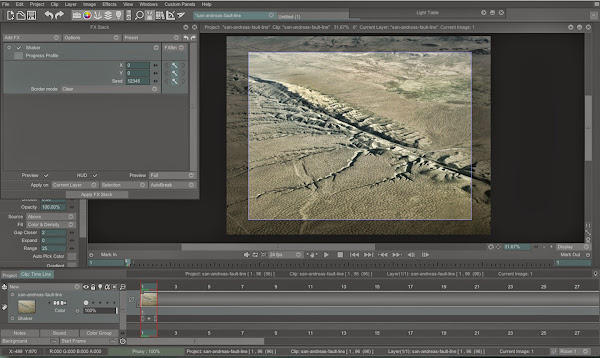
2.) Set X and Y values to 10 on frame 40
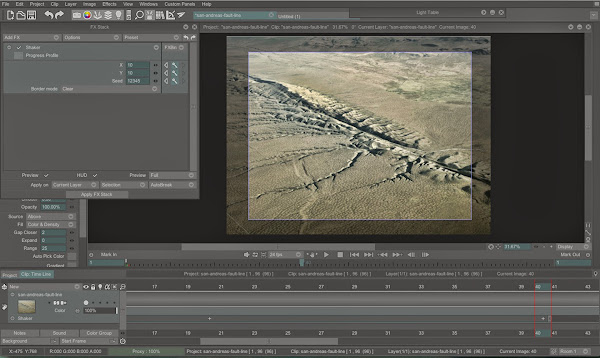
3.) Set X and Y values to 5 on frame 72 (this allows for continued shaking ,but gradually diminishing from frame 40 - 72)
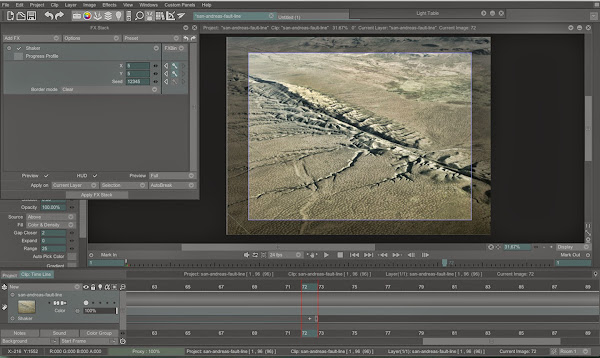
4.) Set X and Y values to 0 at frame 85 and 0 on frame 96 . (this allows the shaking to continue to diminish on frame 72 - 85 , and the image is held still from 85 - 96).
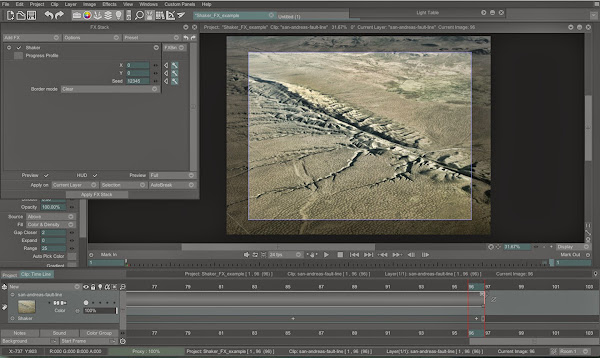
Here is the .tvpp file : https://dl.dropboxusercontent.com/u/129 ... e.tvpp.zip" onclick="window.open(this.href);return false;
.
- David_Fine
- Posts: 557
- Joined: 29 Aug 2014, 16:39
Re: Camera moves
This is an excellent tutorial and I really appreciate the detail and the file. I can see exactly how this works, but for my scene, it just isn't working. Frustrating. I will try to explain.
I have a character landing on the floor and so I want a brief, but sudden Y movement when they hit the floor to make a camera shake from the impact. So following your guide, I set the keyframe at 0 and on the frame just before impact (frame 4), I set keyframe 0 again. On impact (one frame later. Frame 5) I set Y to 40. 12 frames later, keyframe set at 0 again. So the shaking should be violent on frame 5 and subside to no shaking over the 12 frames. I set to apply on current layer, all instances, frames. I have made a blank layer to render it on. I have left Seed at 12345 and still have no clue what that is. When I play in preview, I see no shake effect.
I render and I get absolutely no shake at all. I have no idea why this is not working. I would be happy to send this to you to look at, if you feel like it, but would prefer not to put it on a public forum. This might be asking a lot, so totally fine if you don't have the time to look at it, but wanted to explain my frustration with this not working. Oddly enough, I have done a shake on another scene and it does work. I opened it again and there it is, working, but here, nothing. I am baffled.
I have a character landing on the floor and so I want a brief, but sudden Y movement when they hit the floor to make a camera shake from the impact. So following your guide, I set the keyframe at 0 and on the frame just before impact (frame 4), I set keyframe 0 again. On impact (one frame later. Frame 5) I set Y to 40. 12 frames later, keyframe set at 0 again. So the shaking should be violent on frame 5 and subside to no shaking over the 12 frames. I set to apply on current layer, all instances, frames. I have made a blank layer to render it on. I have left Seed at 12345 and still have no clue what that is. When I play in preview, I see no shake effect.
I render and I get absolutely no shake at all. I have no idea why this is not working. I would be happy to send this to you to look at, if you feel like it, but would prefer not to put it on a public forum. This might be asking a lot, so totally fine if you don't have the time to look at it, but wanted to explain my frustration with this not working. Oddly enough, I have done a shake on another scene and it does work. I opened it again and there it is, working, but here, nothing. I am baffled.
David Fine
iMac late 2014 3.5 GHz, 32GB RAM
Snowden Fine Animation Inc.
Vancouver, Canada
iMac late 2014 3.5 GHz, 32GB RAM
Snowden Fine Animation Inc.
Vancouver, Canada
- CartoonMonkey
- Posts: 1101
- Joined: 01 Jun 2007, 18:47
- Location: Portland, Oregon
- Contact:
Re: Camera moves
Hi David, are you using TVPaint 11?
Make sure auto break instance and auto create frame are on to render the FX.
Make sure auto break instance and auto create frame are on to render the FX.
- David_Fine
- Posts: 557
- Joined: 29 Aug 2014, 16:39
Re: Camera moves
I'm still on 10.5. David Nethery solved it (thank you!!) and it is so simple. Having used Keyframer, I made a layer to render to, which was blank and would, I presumed, shake the layers in the project and render them to the blank layer, just as Keyframer does. Not the case. It only renders the layer you apply the Shaker to, so that means that my blank layer would be the one shaking, which would show nothing. The answer here is that I first need to merge all layers and then shake that layer, or shake all the layers independently. The former is easier, but obviously the merged shaking version needs to be saved as a separate file since you lose all your layers.
I do wish the manual would make this clear, since the FX works inconsistently in this regard. The Shaker part of the manual is essentially devoid of explanation so needs a total rewrite, but it would be good to state that the shaker only works on the layer you apply it to. It would be good to be able to apply a camera shake to the scene in a nondestructive way and then render to a separate layer. Also, still have not clue what the "Seed" option is. Nothing at all in the manual about it either. Any ideas?
I do wish the manual would make this clear, since the FX works inconsistently in this regard. The Shaker part of the manual is essentially devoid of explanation so needs a total rewrite, but it would be good to state that the shaker only works on the layer you apply it to. It would be good to be able to apply a camera shake to the scene in a nondestructive way and then render to a separate layer. Also, still have not clue what the "Seed" option is. Nothing at all in the manual about it either. Any ideas?
David Fine
iMac late 2014 3.5 GHz, 32GB RAM
Snowden Fine Animation Inc.
Vancouver, Canada
iMac late 2014 3.5 GHz, 32GB RAM
Snowden Fine Animation Inc.
Vancouver, Canada
Re: Camera moves
it's not necessary to merge first All layers imo,David_Fine wrote: ...
The answer here is that I first need to merge all layers and then shake that layer, or shake all the layers independently. The former is easier, but obviously the merged shaking version needs to be saved as a separate file since you lose all your layers.
...
in the stack, you can start with an Image Source first, set it to "Display",
so your blank layer will preview a sort of "pre-merge" of all your visible layers, then set the shake_FX and apply it,
finally, hide the original (source) group of layers.
so, you will keep safe the layers structure of your clip before the shake effect, if you want to modify it lately,
or modify /fix something wrong in the source, just do it, then clear the "shaked" layer, and re-apply the Shake_FX again.
another (and clever) alternative is to duplicate you clip first,
and on the duplicated one, keep only a blank layer, set the Image Source to the previous (original) Clip,
and apply the Shake_FX,
then you can hide the original clip to play all your project in its continuity (without the pre-shaked version).
that said, +1 for adding a Render Tab to the Shake FX.
- David_Fine
- Posts: 557
- Joined: 29 Aug 2014, 16:39
Re: Camera moves
This sounds very interesting and ideally, what I want to do so that I have the source material available at all time to adjust and re-render, as needed. So I have the FX stack open with Shaker displayed, but I'm not seeing how to "start with an Image Source first, set it to "Display". Can you please help me understand exactly what you mean? Thanks!
David Fine
iMac late 2014 3.5 GHz, 32GB RAM
Snowden Fine Animation Inc.
Vancouver, Canada
iMac late 2014 3.5 GHz, 32GB RAM
Snowden Fine Animation Inc.
Vancouver, Canada
- D.T. Nethery
- Posts: 4244
- Joined: 27 Sep 2006, 19:19
Re: Camera moves
Yes, I'd also like to know more about exactly what the "Seed" option does ... I usually just leave it at the default of "12345" and I adjust the X and Y parameters to get the Shaking effect , but it would be helpful to have a detailed description of what the "Seed" option does . With the Inline Help(tooltips) enabled it says "Noise Random Generator" when I mouse-over it , but I don't know what that means or in what situations changing the "Seed" from the default "12345" would be advantageous.David_Fine wrote: I do wish the manual would make this clear, since the FX works inconsistently in this regard. The Shaker part of the manual is essentially devoid of explanation so needs a total rewrite, but it would be good to state that the shaker only works on the layer you apply it to. It would be good to be able to apply a camera shake to the scene in a nondestructive way and then render to a separate layer.
Also, still have not clue what the "Seed" option is. Nothing at all in the manual about it either. Any ideas?
.
- D.T. Nethery
- Posts: 4244
- Joined: 27 Sep 2006, 19:19
Re: Camera moves
ZigOtto wrote:it's not necessary to merge first All layers imo,
in the stack, you can start with an Image Source first, set it to "Display",
so your blank layer will preview a sort of "pre-merge" of all your visible layers, then set the shake_FX and apply it,
finally, hide the original (source) group of layers.
so, you will keep safe the layers structure of your clip before the shake effect, if you want to modify it lately,
or modify /fix something wrong in the source, just do it, then clear the "shaked" layer, and re-apply the Shake_FX again.
I would also like to know more about that . I don't see the option to set an Image Source with the Shaker FX .David_Fine wrote:This sounds very interesting and ideally, what I want to do so that I have the source material available at all time to adjust and re-render, as needed. So I have the FX stack open with Shaker displayed, but I'm not seeing how to "start with an Image Source first, set it to "Display". Can you please help me understand exactly what you mean? Thanks!
.
Re: Camera moves
it's in the Color FXs (don't ask me why here ...), and it's called "Image Source",David_Fine wrote:This sounds very interesting and ideally, what I want to do so that I have the source material available at all time to adjust and re-render, as needed. So I have the FX stack open with Shaker displayed, but I'm not seeing how to "start with an Image Source first, set it to "Display". Can you please help me understand exactly what you mean? Thanks!
it's kind of blank fx, where you just have to choose the source,
(Display, Layer, Clip, Project, ...)
then, you can stack your Shake FX, or any other effect(s).
- Peter Wassink
- Posts: 4480
- Joined: 17 Feb 2006, 15:38
- Location: Amsterdam
- Contact:
Re: Camera moves
as i understand it, seed is like a dice role for the random generator.
so when you keep the seed number the same, the output of the random generator will also be exactly the same.
(that is... at least within one tvpaint session, because i don't know what happens when you restart tvpaint, this might also reset the seed randomness, i'd have to test it...)
only when you change the seed value, you get a new random output. "the dice are recast" you could say.
so when you keep the seed number the same, the output of the random generator will also be exactly the same.
(that is... at least within one tvpaint session, because i don't know what happens when you restart tvpaint, this might also reset the seed randomness, i'd have to test it...)
only when you change the seed value, you get a new random output. "the dice are recast" you could say.
Peter Wassink - 2D animator
• PC: Win11/64 Pro - AMD Ryzen 9 5900X 12-Core - 64Gb RAM
• laptop: Win10/64 Pro - i7-4600@2.1 GHz - 16Gb RAM
• PC: Win11/64 Pro - AMD Ryzen 9 5900X 12-Core - 64Gb RAM
• laptop: Win10/64 Pro - i7-4600@2.1 GHz - 16Gb RAM
Re: Camera moves
But then why is this setting not just a button called 'random'?? That would make things a hell of a lot more clear.Peter Wassink wrote:as i understand it, seed is like a dice role for the random generator.
so when you keep the seed number the same, the output of the random generator will also be exactly the same.
(that is... at least within one tvpaint session, because i don't know what happens when you restart tvpaint, this might also reset the seed randomness, i'd have to test it...)
only when you change the seed value, you get a new random output. "the dice are recast" you could say.
Michael Sewnarain - Website
Windows 11/64b Pro - TVP11.7.0 & 11.7.1 - Pro/64b - Cintiq32 Pro - Intel i7-12700K - 64Gb RAM
Windows 11/64b Pro - TVP11.7.0 & 11.7.1 - Pro/64b - Cintiq32 Pro - Intel i7-12700K - 64Gb RAM