UPDATE: There is a much better way to do this now , so ignore the bulk of my post below and use this:
Hironari Takagi of Studio WIT has made a script to automatically export clips to projects with the clip name intact. So if your clips in your animatic project are named in sequential order as SC_1, SC_2, SC_3, SC_4, SC_5, etc. (first use the
'MJ Clips Batch Rename' script if not) then when the clips are exported to project files using this script they retain the clip name as the new project name. AND it automatically saves the new projects so you don't have to do the manual
Save As... for each of the newly generated .tvpp project files. Great time saver.
Get the script here:
AllClipToProject_Hironori Takagi.tvpx-
https://www.tvpaint.com/forum/viewtopic ... 32#p134332
---------
JoeMurray wrote: ↑27 Feb 2024, 13:11
Mac Pro running Sierra running 10.12.6. But it's not letting me upgrade to 10.15
What year is the Mac Pro ? It may be that Apple does not support your older Mac Pro to update to a more recent version of the OS than Sierra (?) , but that would be a question for Apple Support to confirm that you are not able to update the OS on your old Mac Pro. The tech specs for current version of TVPaint 11.7 on the website FAQ
https://www.tvpaint.com/v2/wp/?page_id=2203&lang=en say that 11.7 will run on these versions of MacOS -
WIBU (no dongle) licenses: Big Sur (11.0), Monterey (12.0), Ventura (13.0) & Sonoma (14.0)
Legacy dongles : El Capitan (10.11), Sierra (10.12), High Sierra (10.13), Mojave (10.14), Catalina (10.15)
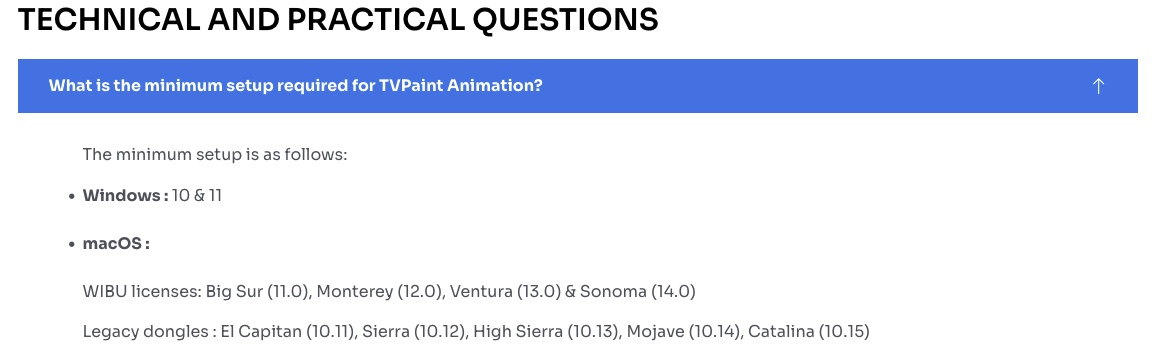
- Screen Shot 2024-03-02 at 8.09.21 AM.jpg (68.34 KiB) Viewed 2173 times
JoeMurray wrote: ↑27 Feb 2024, 11:21
11.5.2. is what it says. Is there a difference in the new upgrade?
There are some significant improvements in versions. 11.7 - to - 11.7.2 (and major improvements coming in v.12 later this year) , but your current hardware and OS should let you at least upgrade to the last version of 11.5 , which was
11.5.3 .
JoeMurray wrote: ↑27 Feb 2024, 10:44
. I have my animatic split into clips, and I'm clicking on "clips to projects" button in my handy window, but it wants to convert all of the clips ( over a hundred) at once, and the computer is wigging out.
When I click on project all of the clips appear to be joined. Did I do something wrong setting it up? and the clips are not showing up anywhere again.
To be completely accurate in answering that question I would need to see the project file or at least some screenshots of how you have the project set up.
However, let me show you how I would approach converting clips in an animatic project into individual project files. (these screenshots are from TVPaint version 11.5.3 , which should be same as your 11.5.2 for this function, but I would still advise you update to 11.5.3 if it is still possible to obtain the installer for 11.5.3 from TVPaint Support or on your TVPaint Account under 'My Software')
1.) First,make sure each clip is named properly with a consistent sequential naming convention. (if you already have this , skip this step and move on to Step 2)
I use a simple system of SC_1 , SC_2, SC_3, SC_4, etc. If your clips have become a jumble of different prefix names and scene numbers that don't run in sequential order (due to editing, shifting clips around) before you convert each clip to a project use a script by Mads Juul called
'MJ Clips Batch Rename' available here:
https://www.tvpaint.com/forum/viewtopic ... 03&p=47609. . Download and install the
'MJ Clips Batch Rename' custom panel in your TVPaint. The top two buttons let you set the prefix (I use
SC_ ) and the starting number (I usually start at 1 , but if you wanted your clips numbers to start at a different number this is when you would set that up.)
Then
select all clips in the project and click the lower button to Batch Rename all clips. Now they should all be in order with a consistent naming convention: SC_1 , SC_2, SC_3, SC_4, SC_5,etc.
(click on the images to view them larger)
JoeMurray wrote: ↑27 Feb 2024, 10:44
I'm clicking on "clips to projects" button in my handy window, but it wants to convert all of the clips (over a hundred) at once, and the computer is wigging out.
2.) To avoid having the computer wig out from trying to convert over a hundred clips at once, try selecting each clip one at a time and right-click on the selected clip , from the menu select
Create a New Project from Selected Clips. If you select all the clips in your animatic project and do this all at one time, that may cause your computer to slow down or freeze if it can't handle processing all the clips at one time. Try just doing them one at a time. Each time you convert a clip to a new project , save that new project in a designated Project Name/Scenes folder on your external hard drive , then go on to convert the next clip to project. Keep repeating this procedure until you have created a new .tvpp project file from each clip in your master animatic file.
This is slower than using the automatic
'Clips To Projects' button from the Handy Panel , but because you are dealing with over a hundred clips , it will mean that your computer's processor is not taxed so heavily trying to convert all those clips at one time. (also you will end up with a very long list of converted clips to new projects and have to go through each of those one at a time to
Save Project As ... with the proper name anyway, so I would suggest you just do them one at a time by using the method I've outlined above)
Unfortunately, the new project name automatically generated by TVPaint is not the Project Name and Clip Number as would be expected (for example, if the animatic file name is
Joes New Project, the new project created from the clip named SC_1 should be named
'Joes_New_Project_SC_1' , but instead it is automatically named
'Joes New Project FromClip' or '
Joes New Project_copy' which is a bit annoying , but you get around this by getting into the habit of immediately doing a
Save Project As ... and renaming the newly created project file correctly as
Joes_New_Project_SC_1 ,
Joes_New_Project_SC_2 ,
Joes_New_Project_SC_3, etc. This is the way to keep the individual project files generated from the master animatic in good order.
JoeMurray wrote: ↑27 Feb 2024, 10:44
and the clips are not showing up anywhere again.
When you clicked on the
'Clips To Projects' button in the Handy Panel, after it completes converting each clip into it's own project file, you can see the list of separate project files by clicking on the little upside down triangle button at the top right corner of the interface. This brings up the list of open projects. In the example screenshot below, I had an animatic project with 46 clips. After they have been split into separate projects there are 46 copies in the list. Navigate from one to the next by clicking on it in the list. Now, for each copy click on it then go to File Menu and
Save Project As ... with the first copy saved as
Project_Name_SC_1 , the second copy saved as
Project_Name_SC_2, the third copy saved as
Project_Name_SC_3, etc.
------
JoeMurray wrote: ↑27 Feb 2024, 16:27
I wish I could find the posts where someone helped me and walked me through it.
Under your User Name click on the number of Posts . Then you will see a list of all the topics you have participated in on this forum and by scrolling through those posts you should be able to find what you are looking for.
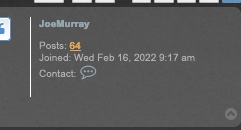
- Screen Shot 2024-02-29 at 8.14.49 AM.jpg (10.04 KiB) Viewed 2239 times