indipops wrote: ↑22 Jun 2017, 10:37
Unfortunately I tried it on 1 and it didn't seem to make a difference.
However! I used the display setting instead and it seemed to have fixed it. Not sure how the project was set up like that, but I've modified the project too to fit what I can see.
So all in all, it's fixed! Not sure why the dialogue box is so broken still though. Thanks for your help!

Something seems off about the settings, aside from the Pixel Aspect Ratio of 2.000 which should be 1.000 .
What's odd is that your non-standard aspect ratio of 1026 x 873 as seen in the screen shot you posted , would be
almost square screen shape , but the thumbnails on your timeline clearly show a wide-screen format . (I guess that was
from stretching out the Pixel Aspect to 2.000 ? )
Unless there's a specific reason to work at the smaller size with an irregular aspect ratio (1026 x 873) , it seems like you would want to work in a standard aspect ratio/resolution that is commonly used for television and motion picture production, such as HDTV 16:9/1.77:1 aspect ratio at resolution of 1920 x 1080 . This setting is in the preset project sizes in the Start-Up panel or if you choose New Project from the File menu. Or if you wanted to work in the older style "squarish" screen shape you should use 4:3/1.33:1 aspect ratio , which would be 2048 x 1536 (2K) or 4096 x 3072 (4K) , similar to the TVPaint presets for 'Film 2K Full Aperture' or 'Film 4K Full Aperture'.
Of course, you could set it to a custom size which has
true widescreen aspect ratio of 2.39:1 , at 2048 x 858 (at 2K) or 4096 x 1714 (at 4K) .
In your screen shot you have the compression codec set to Animation , with the frame rate as 30 fps . Is there a compelling reason to work at 30 fps , instead of standard 24 fps ? You can work at any frame rate you want , but 30 fps is 6 more frames to draw per second of animation than 24 fps , which may not seem like much, but it adds up over time to a lot of extra drawings . 24 fps looks fine for most animation.
The Animation compression codec is lossless , so it's really like "no compression" . The screen shot you posted shows that you are working at the line test/pencil test stage, so using the lossless Animation codec is really overkill . It makes the file sizes much larger and there's really no need for it at this point . For line tests use H.264 compression which will make a much lighter file size . Beware that the color fidelity of H.264 is NOT good , so don't use it for final color shots or any test shots where high color fidelity matters . For final color shots use something like Apple ProRes or Animation for the best image quality and color fidelity .
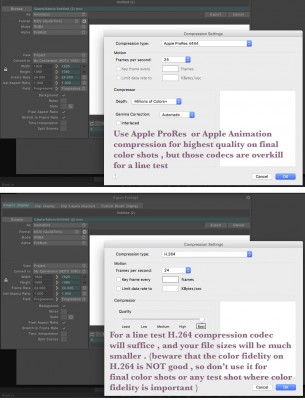
You're on Windows , so you may want to consider using the AVI Internal export engine in TVPaint which gives very good results (and it works fine on Mac, too) . For a line test use it in Motion JPEG mode at about 70% compression quality . For final color shots use it in RGB or RGBA mode , which will give very high quality results , but be aware that the file sizes will be HUGE.
.