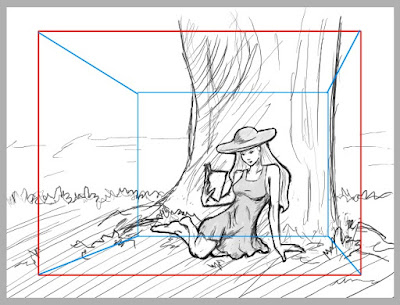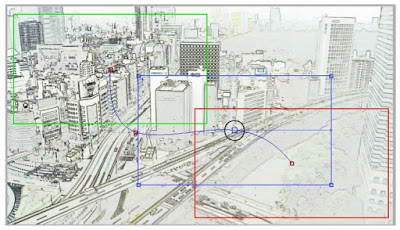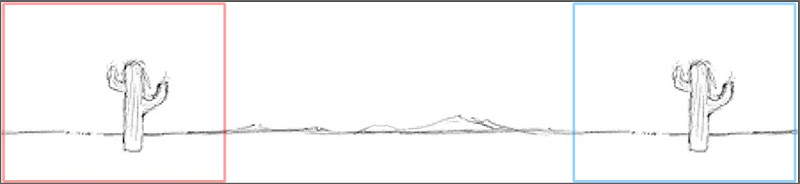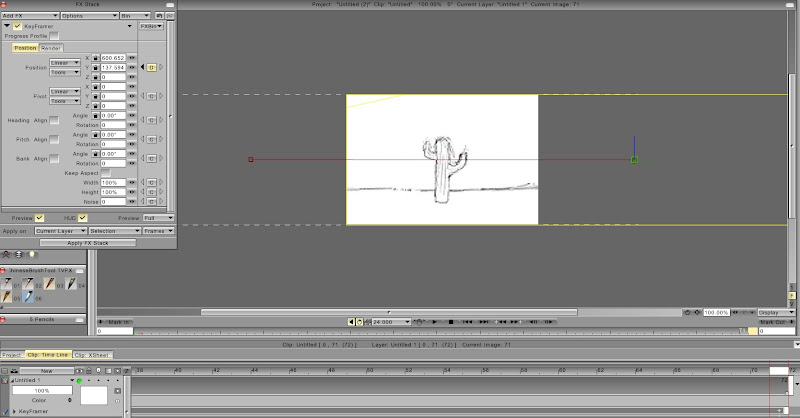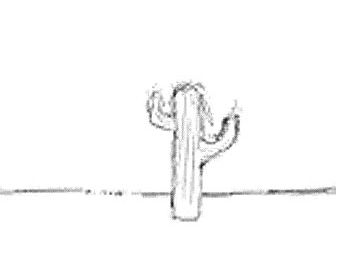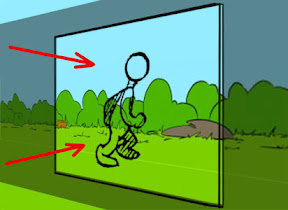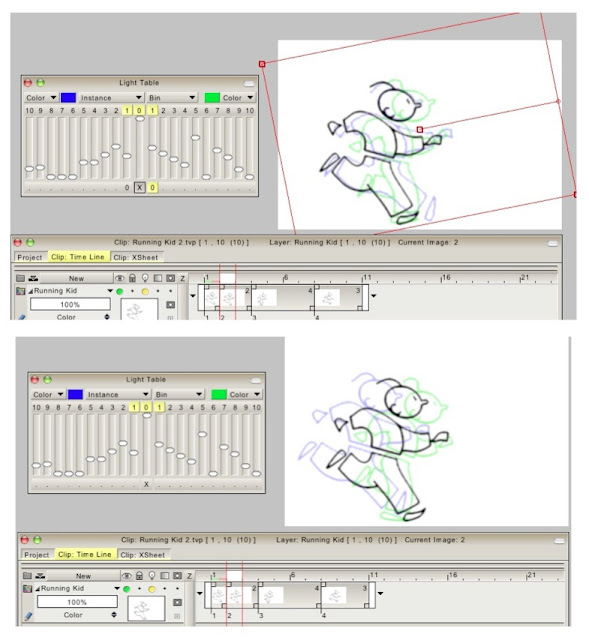I would say the same about the section in the current user manual describing the use of the
KeyFramer Tool in the FX Stack,
section 15-9 - through - 15-16 . It's not that the information in that section is mistaken or poorly written, but to the new user (or even a somewhat experienced user) it does not clearly communicate what the KeyFramer Tool is capable of in terms of simulating Camera Movement for ANIMATION (character animation) .
Most of the illustrations in this section about the KeyFramer Tool make it appear to be something used for 'motion graphics' , applicable to animating Text for movie or television titles , but looking over this section of the user manual most new users would not have a clue that the KeyFramer is a tool to use when you have a typical scene where an animated character is walking along with a Background panning behind the character, or if the camera zooms-in on a character from a long-shot to a close-up , or the camera pans up the side of a building and zooms-in to a window .
The impression given in this section of the user manual is that the KeyFramer is mainly a tool for moving text around , or changing the angle, pitch, or bank on
still images (page 15-13) which might be the sort of thing one would use for a transitional effect where a part of an image "wipes" or "spins" off to a new image in a title sequence or in a film strip presentation .
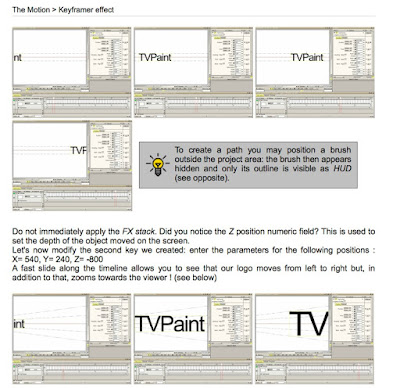
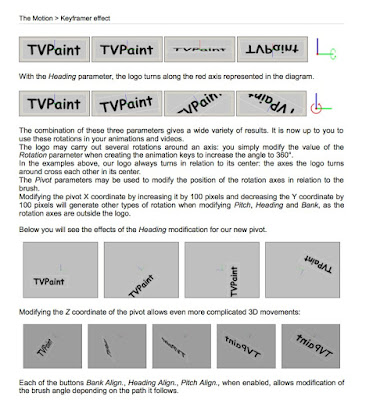
-

So, yes, I realize that moving text is
technically 'animation' , but to someone concerned with hand-drawn character animation this section of the user manual does not adequately communicate the function of the KeyFramer for producing camera movement for animated films. (
and since many people will have TVPaint Standard Edition , which does not include the simple Camera tool as in TVPaint Pro , the KeyFramer is the main tool they will use to produce camera movement . )
This is the sort of thing I mean: it should show a typical example of a character animating across a scene (a "pan BG") -

And show how the same sort of Camera panning movement is accomplished with the Camera Tool vs. using the KeyFramer Tool.

The user manual should demonstrate a simple zoom-in or zoom-out using the KeyFramer Tool . You could use the same artwork from the Storyboard/Animatic/Camera Tool tutorials to show how to do similar types of camera moves with the KeyFramer Tool .
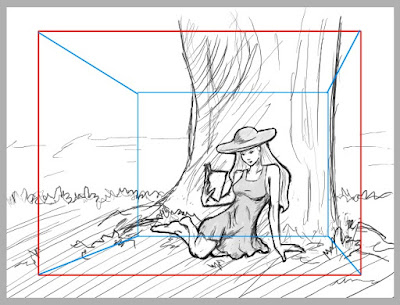
Or the same artwork shown in the section on the Camera Tool could be used to also illustrate how to produce the same moves using the coordinates in the KeyFramer Tool -
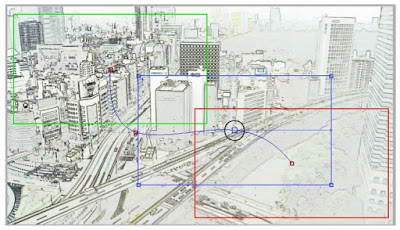
This topic about how to do camera moves comes up on the forum from time to time and I'll usually try to throw on some simple examples like here:
http://forum.tvpaint.com/viewtopic.php? ... 163#p55315
and here:
http://forum.tvpaint.com/viewtopic.php? ... 682#p50391
and here:
http://forum.tvpaint.com/viewtopic.php? ... 727#p50727
But I think this sort of thing really needs to be clearly demonstrated with examples in the user manual . Adding these sort of examples to the section on the KeyFramer Tool would help new users to grasp that this is another tool in TVPaint they may use to simulate camera movement for traditional drawn animation .
For instance a simple "Repeat Pan BG" would be drawn on long paper and scanned in , or drawn paperlessly in an over-sized TVP project window like this :
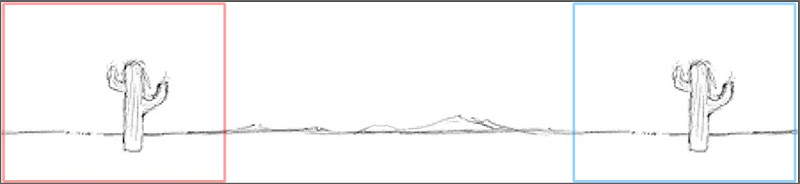
(blue and red fields showing the start and end positions of the pan ... in this case the two positions are identical , so the BG can seamlessly loop multiple times)
Then a separate TVP project is opened and the KeyFramer Tool used to make the source project Pan BG move :
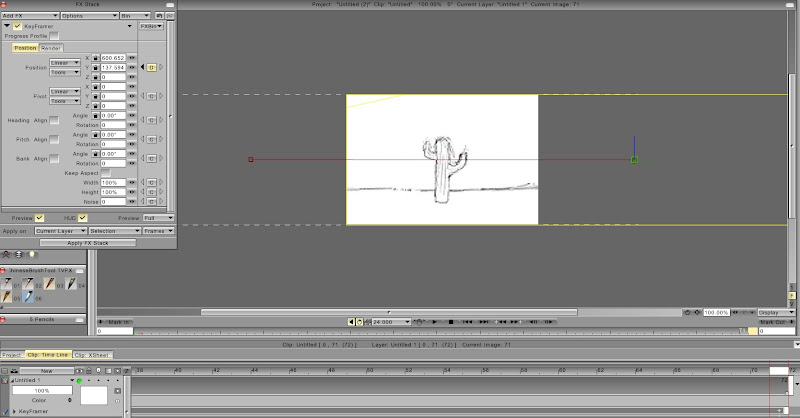
Resulting in this sort of move (which could have a character walking , running, or riding a bicycle in front of the repeating Pan BG ) -
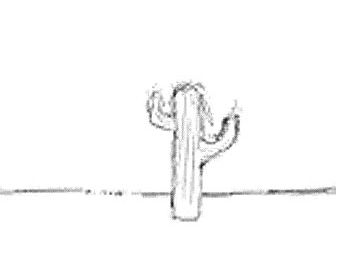
In one of those posts on the forum I made this very quick, crude illustration to help someone on the forum grasp the concept of the KeyFramer being a 3-dimensional "stage" or space , with the BG source layer viewed behind the character through a "window" (or really it's not a window , but the camera viewfinder, right ? ) :
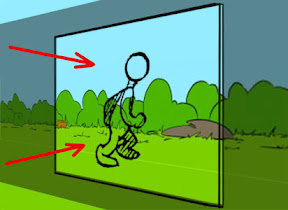

I've used that illustration with students to help them grasp the idea of the KeyFramer , and it's worked. I think this kind of thing helps people "get" the KeyFramer as a camera move tool for animation , not something that is only for spinning/rotating/zooming on Text or logos.
These illustrations I've posted above are cobbled together from various ad hoc tutorials I've posted on this forum or to my online students needing help to understand the KeyFramer tool , so there is no graphic unity to the design ... You would need to come up with some fresh artwork for the user manual to make everything work together as a cohesive whole , which I fully realize is yet another time-consuming task to put on your already long list of tasks , but I strongly feel that these sort of illustrations are needed to fully explain the KeyFramer Tool as applicable to character Animation. (please don't remove the current material about manipulating text/ graphics because that information is useful as far as it goes. But seriously consider augmenting and expanding the section on the KeyFramer Tool)
-------
I think the section on the
Multiplane Camera Tool needs revising, too. The material in the user manual is helpful as far as it goes , but the feedback I've received from students is that the user manual material on the Multiplane Camera is somewhat confusing to the new user. Video tutorials would help to explain the Multiplane camera better. In this case it's very helpful for new users to actually see the multiplane camera in action , rather than only reading about it in the manual. I can think of a example when Mark Chong recently helped one of our students understand how to use the Multiplane camera . The student needed to
SEE Mark using the tool for it to become clear how to use it. However adding more video content to the Tutorials page is a broader topic for another time ...
.

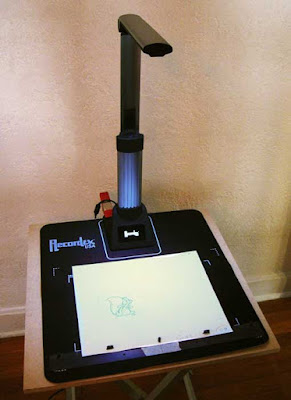
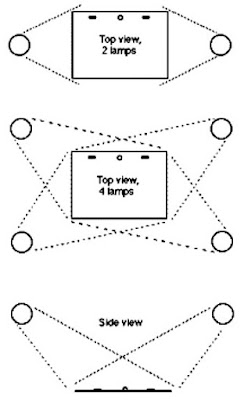


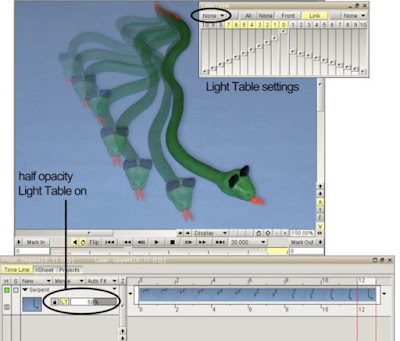


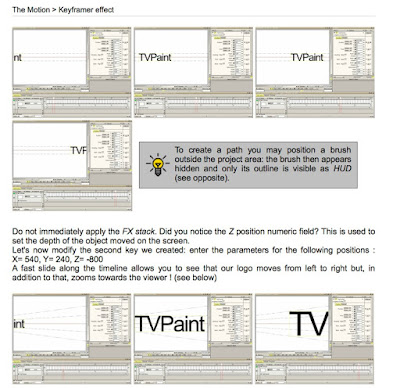
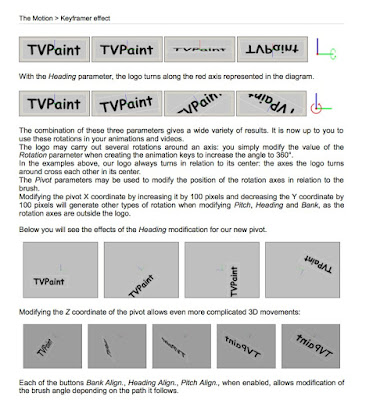 -
-