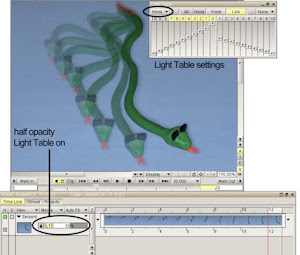schwarzgrau wrote:To be honest I never understand why TVPaint supports cameras at all. I thought maybe for line-testing purposes or something like that. But except of this special purposes it seems to me nearly nobody would really use that stopmotion-feature. But maybe I'm completely wrong.
Yes, for traditional line testing , BUT I can tell you that I have 4 class sections of an online stop-motion class running every semester at the university where I teach , with students using HD webcams (Logitech C920 , Logitech C930e , Logitech C910) for stop-motion in TVPaint. Using the Logitech Webcam Software (for Windows) or
iGlasses (webcam control software for Mac) gives
manual control over the
exposure and
focus , so very high quality image captures are possible with HD webcams. But as I said, if highest quality is needed , use the webcam parallel to the DSLR , so the webcam provides live video view to TVPaint to take advantage of the MIX/onion-skinning feature and the Light Table to be able to accurately gauge the amount of space the puppet needs to be adjusted from frame to frame .
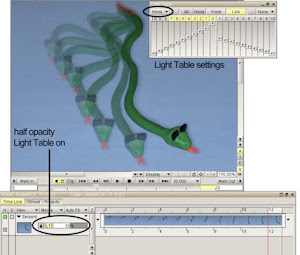
During the frame-captures you would also use the DLSR's remote shutter release to make a duplicate capture with the DSLR, captured on the DSLR's memory card. Then when the scene is finished the high-res. captures from the DSLR are transferred to the computer and imported to TVPaint , on a new layer over the webcam captures done during the animation process.
I do not actually own a Canon DSLR , so I haven't been able to try this (see below), but potentially there is software that allows the Canon DSLR to be seen as a "webcam" , so TVPaint could access the image directly from the Canon DSLR (to eliminate having to mount a webcam parallel to the DSLR lens) , so the live view from the Canon DSLR can be used to animate with the MIX/Onion-Skinning function , then again the high-res. captures from the DSLR's memory card are transferred to the computer and imported into TVPaint. Then use TVPaint to make any timing refinements , use the drawing tools in TVPaint to do digital paint-outs of support rigging, use the TVPaint FX stack functions to enhance the images, etc.
Use Canon DSLR as Webcam -
https://www.youtube.com/watch?v=In9GSDLp5Aw" onclick="window.open(this.href);return false;
In the tutorial the guy shows how to use a Canon DSLR as a webcam with Skype , but I think it would also work in TVPaint.
In the tutorial he uses the Canon EOS Utility and another piece of software called
ManyCam Pro . ( ManyCam is for Windows and Mac. You can get ManyCam for free , but it has a watermark on it . If I had a Canon DSLR I'd try this with the free version to see if it works, before purchasing ManyCam Pro to eliminate the watermark). I think this might also work with a freeware app called
CamTwist Studio . There is no watermark on CamTwist Studio, it’s totally free , but CamTwist is
Mac-only for 32bit mode only , so for Windows users CamTwist Studio won’t work. But take a look at this:
How To Use Your Canon DSLR As A Webcam -
http://gizmodo.com/5557265/how-to-use-y ... s-a-webcam" onclick="window.open(this.href);return false;
and here:
Using a Canon HDSLR (5D Mark II) as a webcam for skype or ustream -
http://vimeo.com/12352680" onclick="window.open(this.href);return false;
Set up ManyCam Pro (or Camtwist) to use the Canon DSLR camera as it’s
source device. Then launch TVPaint as usual , go to Settings > Video In Settings > and in the Video Input window choose ManyCam (or Camtwist) as the Source video-in Device. The image from the Canon DSLR (via ManyCam) should now show up in TVPaint. I think the images captured to the TVPaint timeline from the live-view (via ManyCam) will be lower-resolution images, but after finishing the animation the user can replace the lower-res. images by importing the high-res. images from the Canon DSLR into TVPaint as a new layer over top of the low-res. images. (then either delete or hide the layer with the low-res. images )